How do I set up ActiveSync on my Android device?
The following article details how to set up an ActiveSync profile on an Android device.
ActiveSync Implementation Requirement
- ActiveSync is a web-service extension, and will not work if your web-server (such as Webmail) is not running on port 80 (for http) and/or port 443 (for https). ActiveSync will not work on other ports.
- On the Android home screen, select the Application button to bring up the list of installed applications on the phone
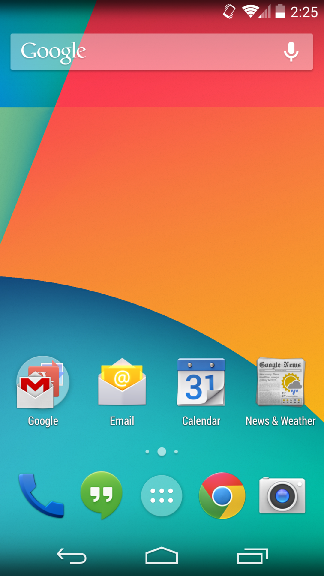
- Select Settings
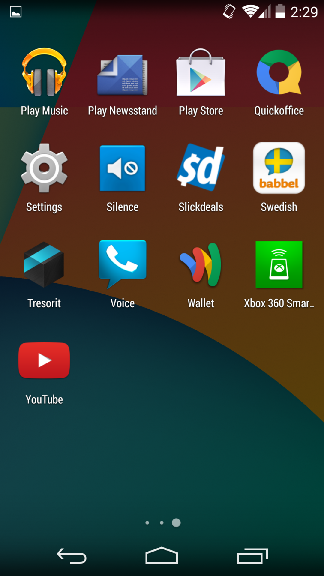
- Scroll down to the Accounts section and select Add Account
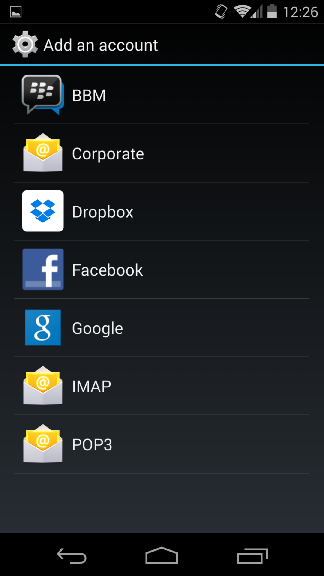
- Select Exchange or Corporate
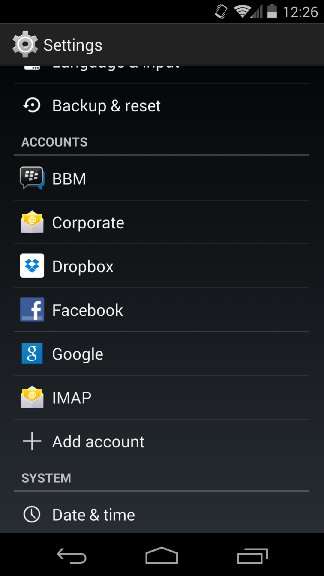
- In the Email Address field, enter the email address for your account
- In the Password field, enter the password for your account
- Select Next

- Select Exchange
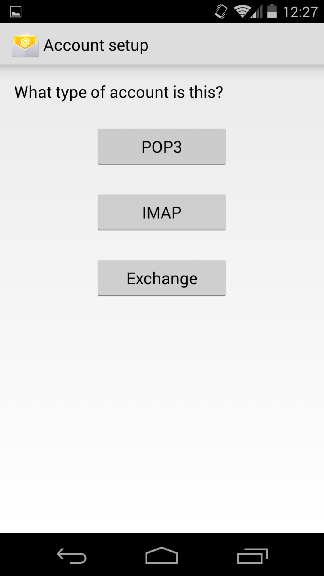
- On the Account Setup page, fill in the following fields:
- Username: Enter your MDaemon email address
- Password: Enter your password
- Server: Make sure the information listed is the hostname for the MDaemon server
- Port Choose port 80 for HTTP or 443 for HTTPS connections
- Select Security type (None for HTTP and SSL/TLS for HTTPS connections)
- Select Next when finished
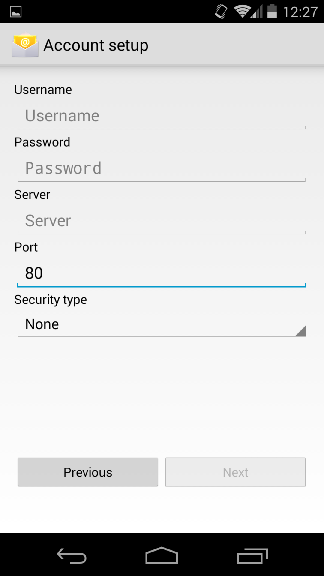
- Within the Inbox checking frequency drop-down menu, leave it as Automatic for Push email or set it to desired polling interval
- Within the Days to sync drop-down menu, set it to the desired number of days to sync back for email
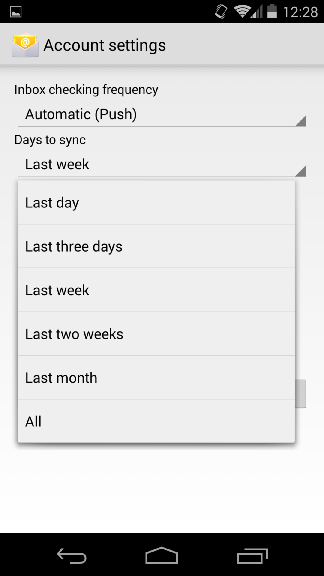
- Choose the features you would like synced to the device along with enabling email notifications and automatically downloading attachments via Wi-Fi
- Select Next
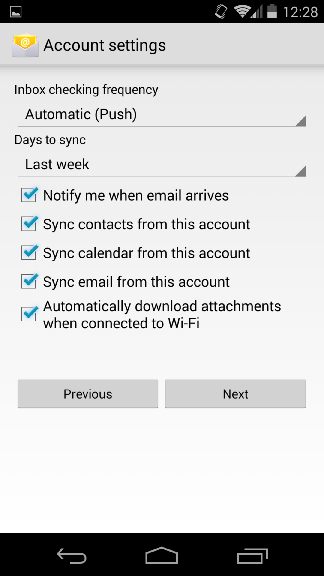
- Name the account as desired (example: MDaemon) and select Next
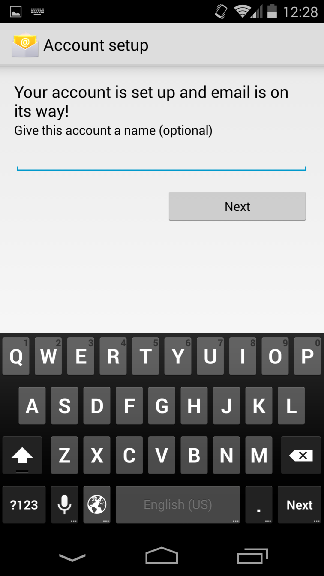
Additional Comments
ActiveSync for MDaemon will operate on a 30-day trial basis. To continue using this service there is a licensing fee, that will require regular renewals . For more information, please visit our website, mdaemon.com or your local distributor or reseller.
If you run ActiveSync under IIS, you MUST call our ActiveSync DLL when requested.
The device operating system (OS) and models may vary. If your device OS or model varies from this article, please contact your provider for further assistances.
You can bind Webmail's web server to these IP address(s)/ports by going to KBA-955.
