How do I configure and use the Email Archiving feature in SecurityGateway?
SecurityGateway includes a message archive utility that stores messages in a searchable database. Administrators can view archived mail, download messages, and/or redeliver messages to domain mail servers as needed.
The Email Archiving feature includes a journaling feature to create and send Journaling reports and forward archived mail to a specified address.
Note: This feature is available in SecurityGateway versions 6.0.0 and above.
To enable global Email Archiving:
- Login to the SecurityGateway web GUI as the global administrator account
- Select Setup/Users
- Select Archiving
- Select Configuration
- Click the Enable Email Archiving check box.
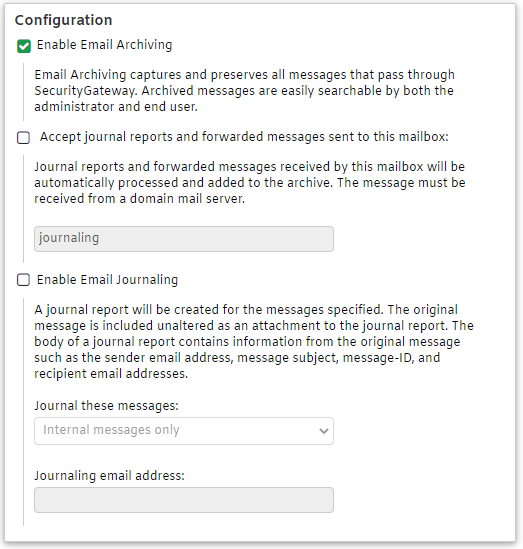
- Select the Automatically Create Archive Stores checkbox to create archive stores for each configured domain.
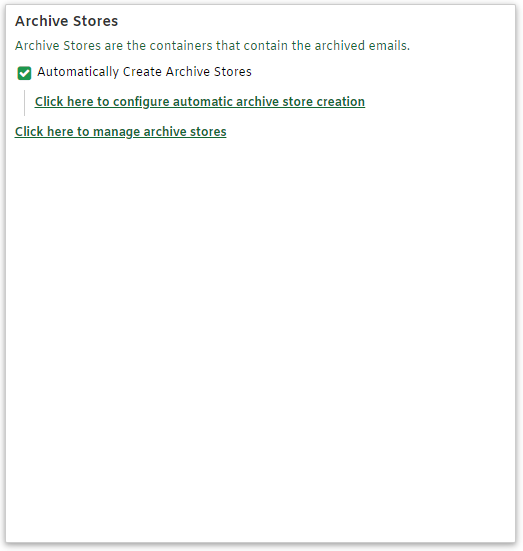
- Click Click here to configure automatic archive store creation to open the Automatic Archive Store Creation menu and edit the following:
- Modify the options to create a new archive.
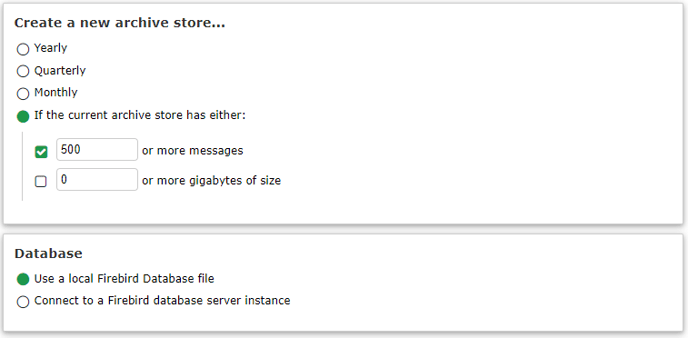
- Choose the default or customized directory path to store archives.
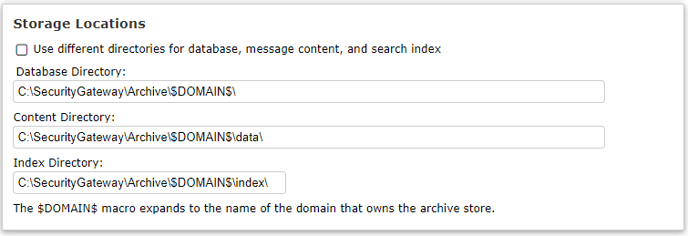
To create exceptions to the global Email Archiving configuration, select the desired domain from the For Domain: drop down list on the top right of the web GUI. Choose between using the globally defined settings or create custom settings for the domain. This menu will allow administrators to enable/disable Email Archiving and/or Journaling for domains.
To modify the Email Archive store to create, edit, and/or delete existing archive store settings:
- Login to the SecurityGateway web GUI as the global administrator account
- Select Setup/Users
- Select Archiving
- Select Archive Stores
Editing the archive store will enable the administrator to:
- Enable Search queries against the selected Archive Store.
- Enable/Disable the selected archive store to archive new messages.
- Edit the Archive Store name.
- Edit the Archive Store directory path.
- Check the Use different directories for database, message content, and search index checkbox to separate archive data to separate folders.
To search and interact with archived messages:
- Login to the SecurityGateway web GUI as the global administrator account
- Select Setup/Users
- Select Archiving
- Select Search Archived Messages
- Choose to search through --All-- archive stores or select an individual domain in the top right For Domain: drop down
- Enter desired search criteria in the Search For: text box
- Select Advanced to open advanced search criteria variables
- Select the desired message(s) and choose from the following actions:
- View Message
- If multiple messages are selected and this option is chosen, the first selected message will be displayed.
- Download Message(s)
- Single message downloads are in a EML format. Multiple messages are downloaded in a ZIP container file.
- Restore to Mailbox
- Check the Message Log for a log of the redelivery.
- View Message
To configure an automated or manual Backup of the Archive Store(s):
- Login to the SecurityGateway web GUI as the global administrator account
- Select Setup/Users
- Select Database
- Select Backup
- To configure automated archive store backup:
- Click Automatically backup archive stores
- Choose desired timeframe to perform the backup
- (Optional) Choose Only backup active archive stores to backup accounts that are active
- To create a manual backup:
- Select Click here to backup archive stores now
Backups are stored in the \SecurityGateway\Backups\ArchiveStores\(domain_name)\(archive_name) directory by default.
