How to include an image in a Webmail signature
Follow the steps below to upload images to a Webmail signature.
- Log into Webmail
- Select Options
- Select Compose
- Scroll down to Signature.
- Select the Image icon from the toolbar.
- Select the Upload tab.
- Select the Add an image icon from the toolbar.
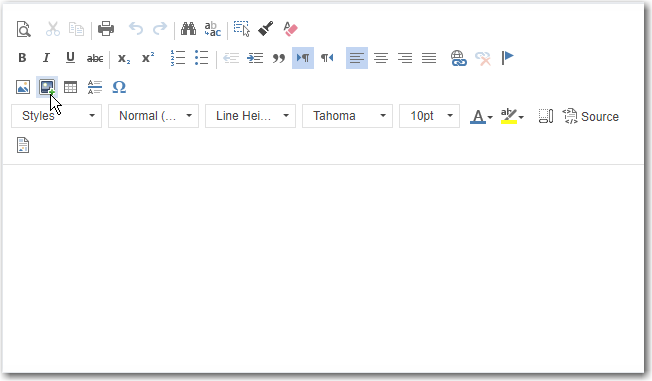
- Choose your image in Windows Explorer and click Open.
- Click OK to insert the image.
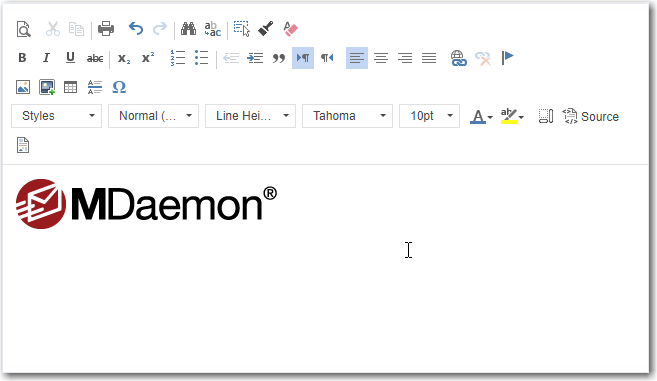
Watch the how-to video here:
