How do I sync MDaemon contacts to iOS devices via CardDAV?
Set up contacts on an iOS device to sync with an MDaemon email server
MDaemon version 16.0 and above contain support the CardDAV protocol. iOS natively supports CardDav. This allows iOS users to sync personal, public, and shared contacts to the device. The article below demonstrates how to setup contacts on a iOS device.
Verify the CardDAV services are enabled in MDaemon.
- Select Setup
- Select Web & IM Services
- Select CalDAV & CardDav
- Verify Enable CalDAV & CardDav Server is checked
Follow these steps on the iOS device to setup calendars/tasks on the iOS devices.
- Select Settings
- Select Mail, Contacts, Calendars
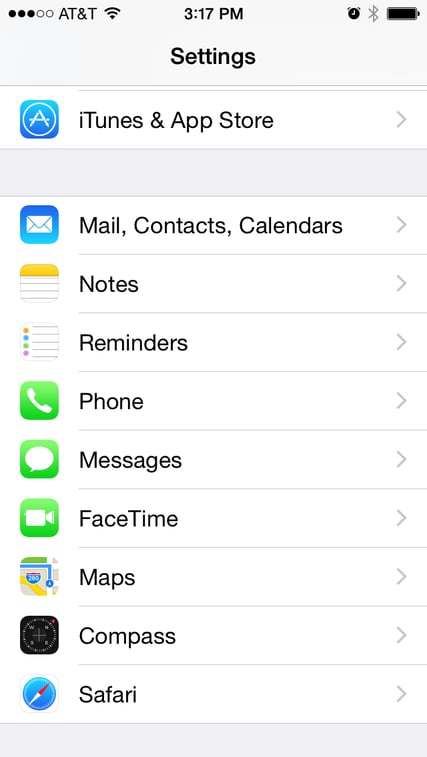
- Select Add Account
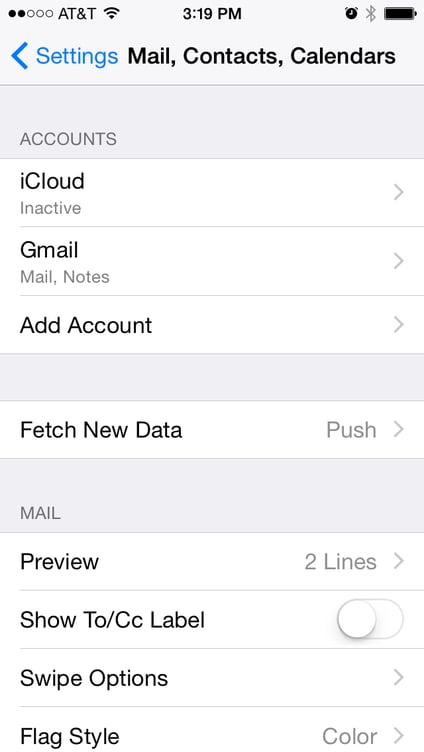
- Select Other
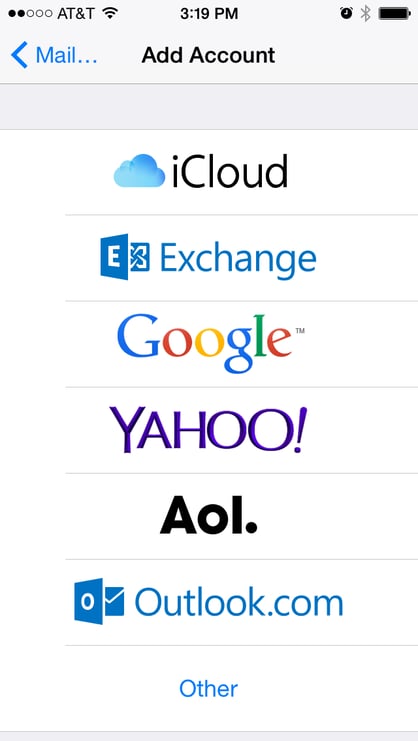
- Select Add CardDAV Account
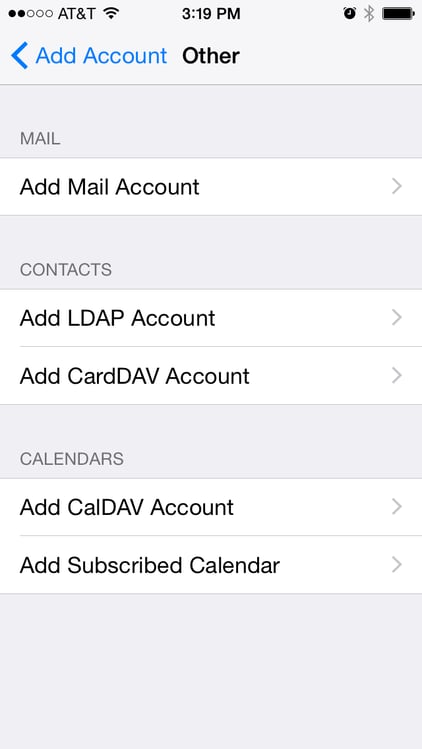
- Enter the Server, User Name, Password, and Description
(See the server syntax below to help verify proper URL)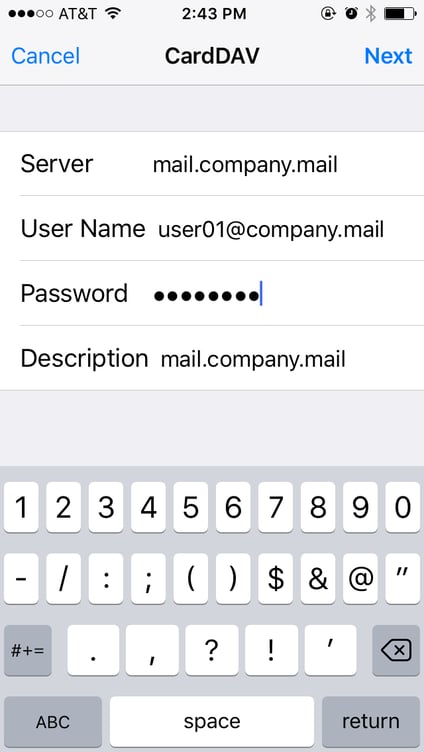
- Press Next
- The contacts will be added and accessible from native Calendar/Reminder applications on the device.
- If contacts exist on the device, a prompt will pop-up and ask what to do with existing contacts.
- Choose Keep on My iPhone or Delete.
