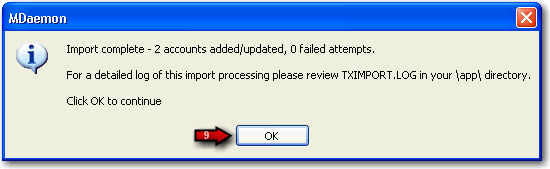How to import accounts from a csv file to MDaemon's account database
This is a simple method for importing and automatically generating mail accounts in MDaemon. MDaemon will read a text file and generate new mail accounts using as little as just the first and last names of the user.
If you are careful to setup your account template strings properly you can generate unique accounts using only the first and last names, but you can also include many other options for specific user settings if you want to override the new account defaults.
MDaemon requires a specific format when importing the csv file. All fields must be separated by commas. Each line of the comma delimited text file must contain only a single user's entry. The first line must be a base line giving the names and sequence of the fields in subsequent lines. A sample file would look something like this:'Mailbox', 'FullName', 'MailDir', 'AllowAccess'
'arvel', 'Arvel Hathcock', 'C:\Mail\Arvel\', Y
'michael', 'Michael Mason', 'C:\Mail\Michael\', N
Please see the MDaemon manual under Accounts Menu | Importing Accounts | Importing Accounts From a Text File for all details on formatting your csv file and values that can be used in the csv file. The manual can be accessed by clicking here
To import your csv file:
- Select Accounts
- Select Importing
- Select Import accounts from a comma delimited text file...
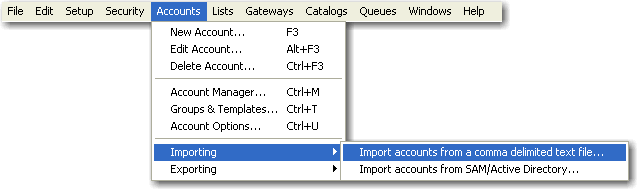
- Browse to the csv file
- Select Open
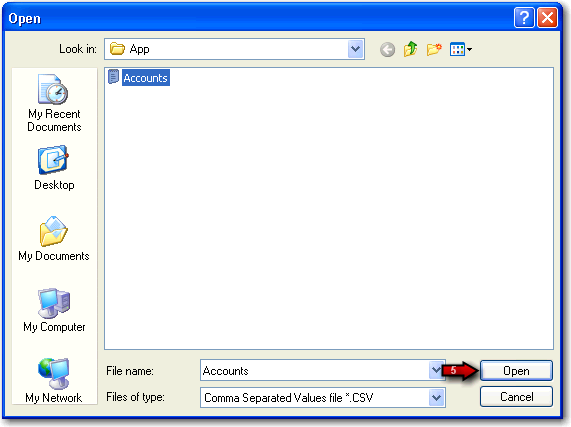
- Select Yes to the prompt
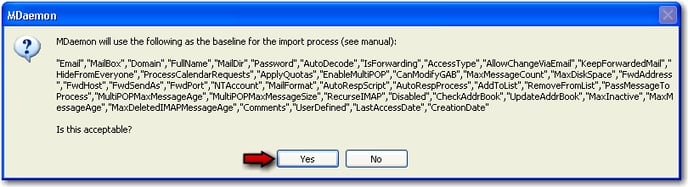
- Select a domain to import the accounts into
- Select OK
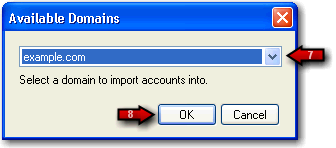
MDaemon will import the accounts from the csv file
For a detailed log of the import processing please review the TXIMPORT.LOG within the \MDaemon\APP directory - Select OK