How to sync calendars and tasks to the macOS Calendar application using CalDAV
CalDav support in MDaemon allows macOS users to sync MDaemon personal, public, and shared calendars to the native Calendar application.
Follow the steps below to sync personal, public, and shared MDaemon calendars to the Calendar application on a Mac computer. Other Calendar applications on the macOS should be able to sync calendars as well given that the application supports CalDav. In this article, Apple's native Calendar application is used.
Verify the CalDAV service is enabled in MDaemon.
- Select Setup
- Select Web & IM Services
- Select CalDAV & CardDAV
- Verify Enable CalDAV & CardDAV server is checked.
Webmail must be enabled and accessible in order to user CalDav
On the Mac computer:
- Open the Calendar application on the Mac
- Select Calendars
- Select Accounts...
- Select Add Other Account...
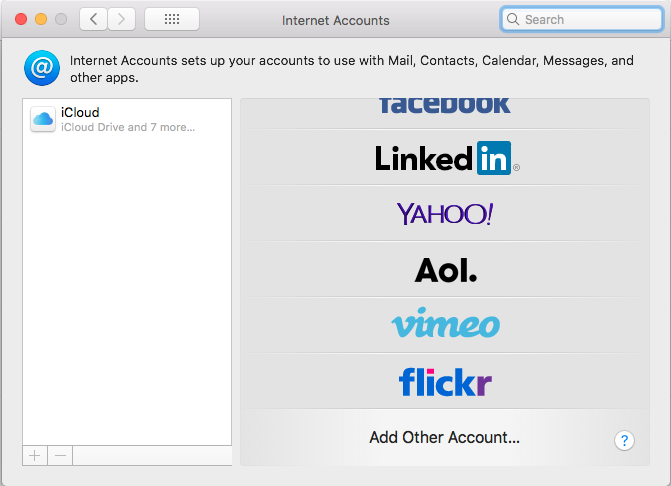
- Select CalDAV account
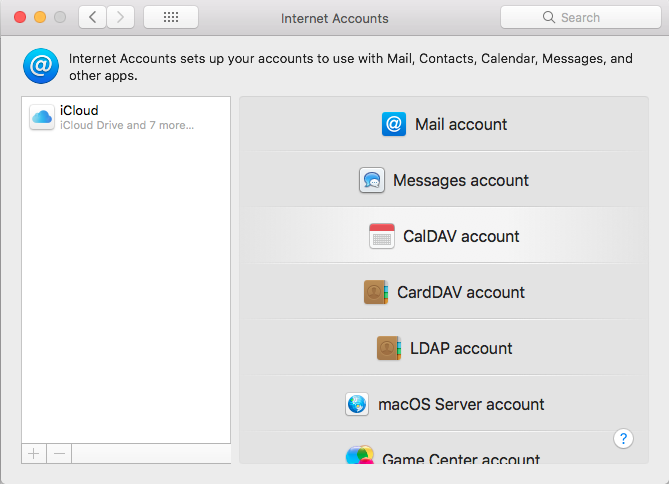
- Change the Account Type to Manual
- Enter the MDaemon account address in the User Name field
- Enter the MDaemon account password in the Password field
- Enter the Server Address (host name or IP address)
- Use https:// if SSL is enabled for WorldClient
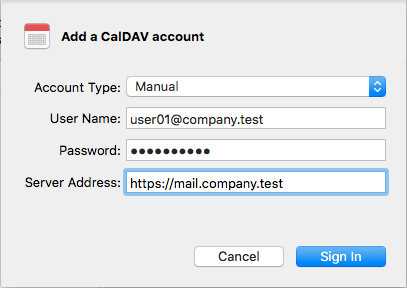
- Click Sign In to complete the process.
