How to sync contacts to the macOS Contacts application using CardDAV
MDaemon will allow contacts to sync with the Apple's native Contacts application in macOS.
Follow the steps below to sync personal MDaemon contacts to the Contacts application on a Mac computer.
As of OS X 10.11 (EL Capitan), the Apple Contacts application only supports a single collection/folder. When the CardDAV server detects the Apple Contacts application, it will only return the authenticated user's default contacts folder. In addition, OS X 10.11 (EL Capitan) has a known issue that prevents a CardDAV account from being added using the "Advanced" view of the dialog.
Webmail must be enabled and accessible in order to user CardDav
Verify the CardDAV service is enabled in MDaemon.
- Select Setup
- Select Web & IM Services
- Select CalDAV & CardDAV
- Verify Enable CalDAV & CardDAV server is checked.
On the Mac computer:
- Open the Contacts application on the Mac
- Select Contacts
- Select Accounts...
- Select Add Other Account...
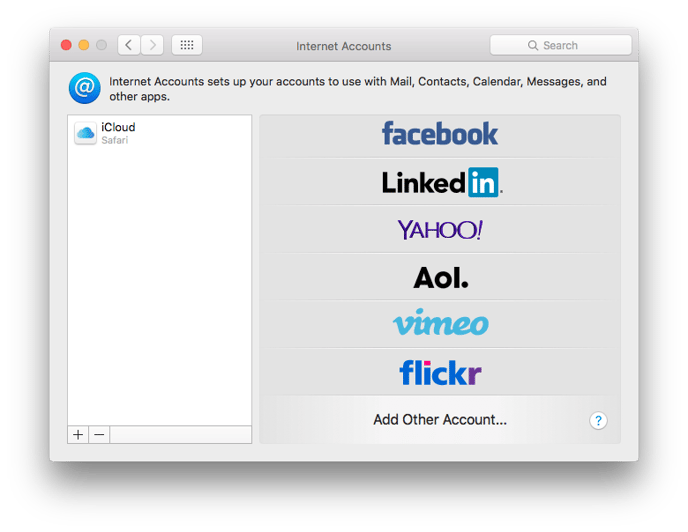
- Select CardDAV account
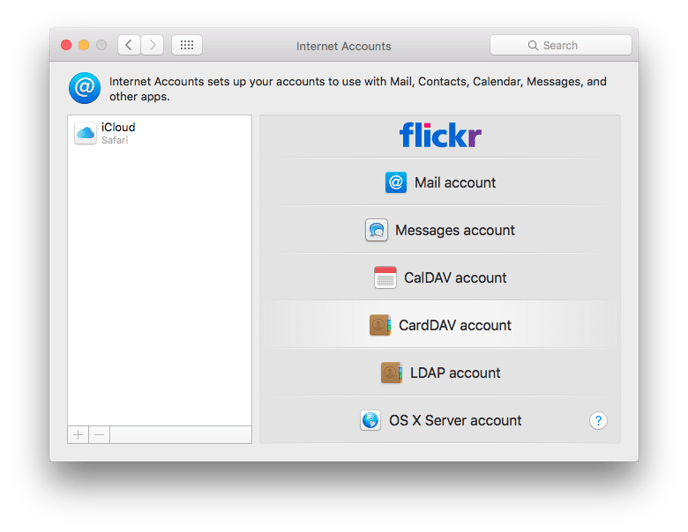
- Change the Account Type to Manual
- Enter the MDaemon account address in the User Name field
- Enter the MDaemon account password in the Password field
- Enter the Server Address (host name or IP address)
- Use https:// if SSL is enabled for WorldClient
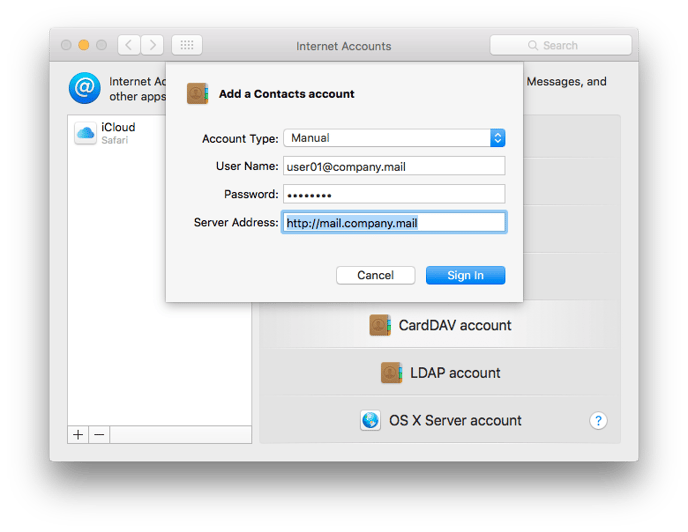
- Click Sign In to complete the process.
