How to use MDaemon Pro Theme when running Webmail in IIS
MDaemon version 19.5 (and above) introduced a replacement of the old Mobile theme with an updated theme, the Pro theme. If the current Webmail service is running using IIS, additional configurations need to be made in order to utilize the new theme.
NOTE: The setup and support of these services under IIS is NOT supported by MDaemon Technologies' support team. Those who choose to run any MDaemon related protocols or services under IIS must be aware of all security issues and ramifications of running any applications under IIS.
- Edit the Default Document of the Webmail folder
- Select the Webmail folder (not to be confused with the Webmail site name in this example)
- Double click Default Document
- Select the WorldClient.dll default document
- Click Remove
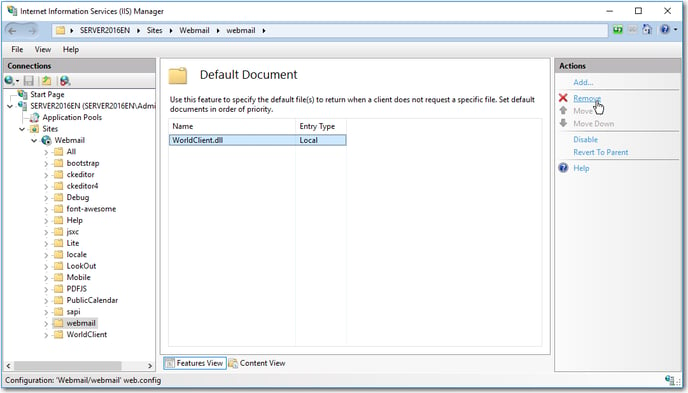
- Click Add
- Enter index.html
- Click OK
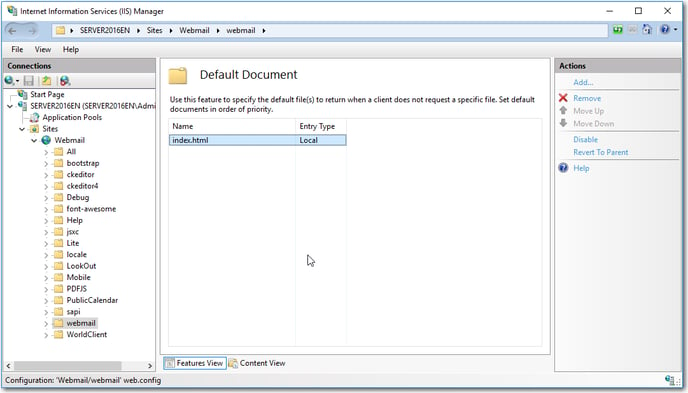
- Redirect WorldClientAPI requests to the worldclient.dll
- Select the Webmail website
- Double click on Handler Mappings
- Select Add Script Map...
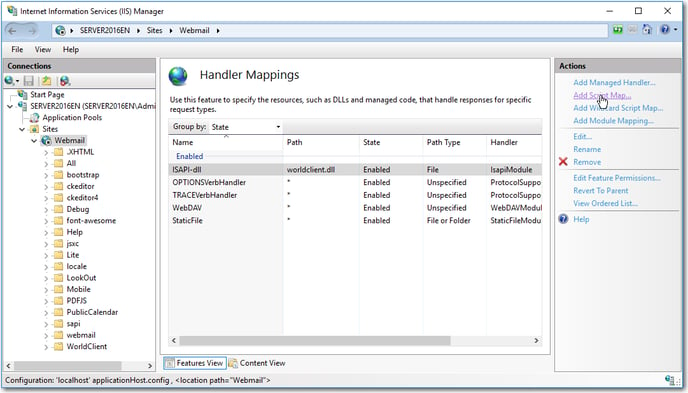
- Enter WorldClientAPI in the Request Path
- The Executable Path is the worldclient.dll in the \MDaemon\WorldClient\HTML directory
- Enter WorldClientAPI for the name
- Click Request Restrictions
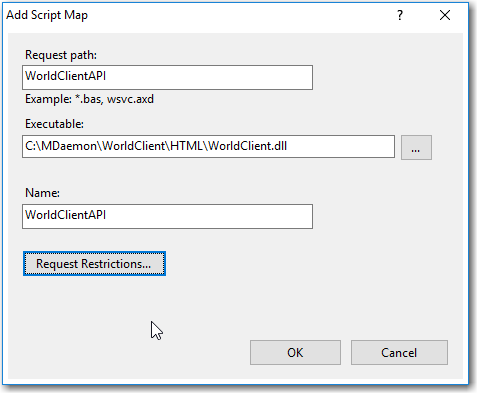
- Remove the check mark in the Invoke handler only if request is mapped to:
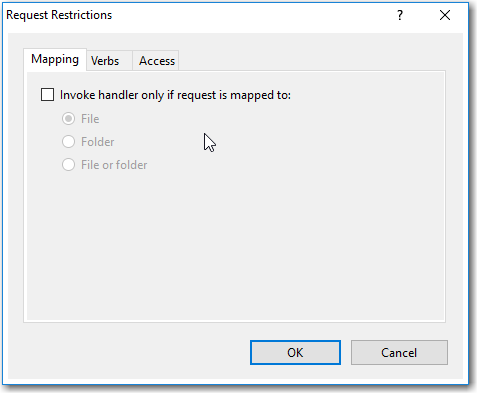
- Select the Verbs tab and verify All verbs is selected
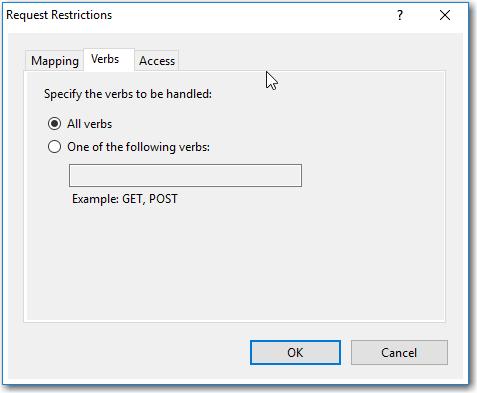
- Select the Access tab and select Execute
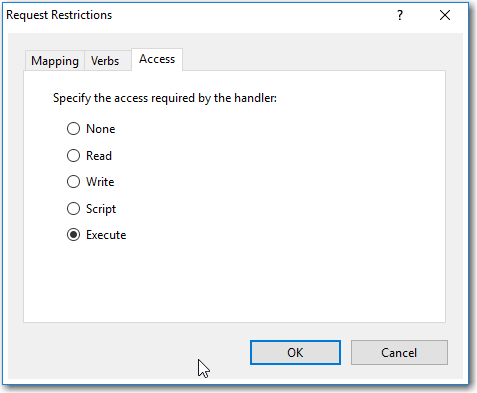
- Click OK
- Click Yes
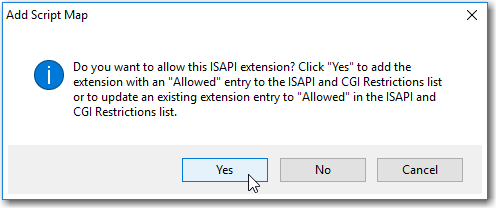
- Create a URL Rewrite
- Select the Webmail folder (not to be confused with the Webmail site name in this example)
- Double Click URL Rewrite
- Select Add Rules from the Actions menu
- Select Blank rule
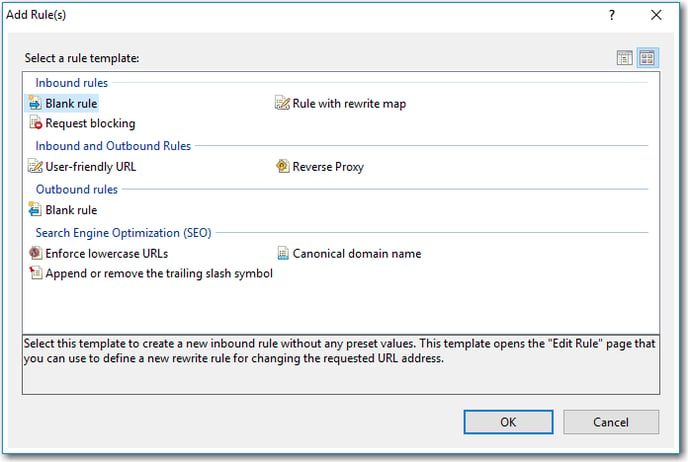
- Click OK
- Enter a name for the Inbound Rule
- Select Matches the Pattern in the Requested URL
- Select Regular Expressions in the Using drop down
- Enter .* in the Pattern text box
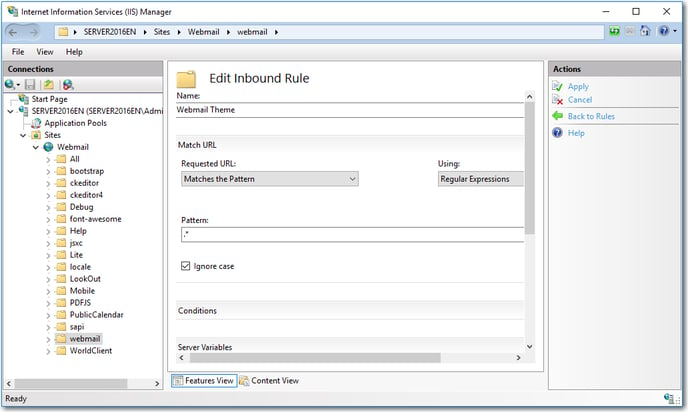
- Expand the Conditions section
- Click Add in the Condition section
- Select Is Not a Directory in the Check if input string section
This changes the Condition to {REQUEST_FILENAME} - Click OK
- Click Add in the Condition section
- Select Is Not a File in the Check if input string section
This changes the Condition to {REQUEST_FILENAME} - Click OK
- Select Rewrite for the Action Type
- Enter index.html in the Action Properties
- Check Append query string
- Check Log rewritten URL
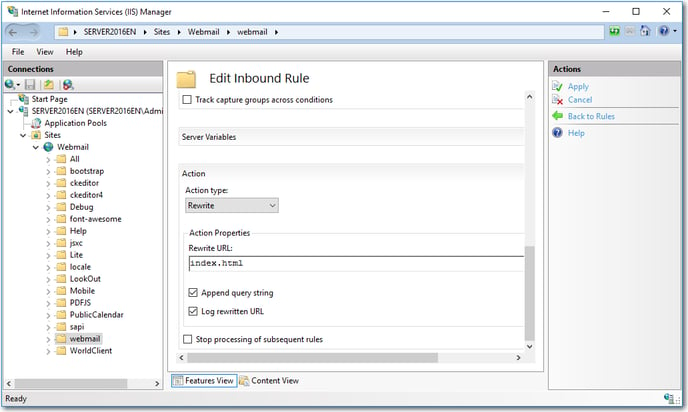
- Click Apply to apply the Inbound rule
