How to enable and use MDaemon's Message Recall feature
MDaemon's recall feature allows authenticating users to recall sent messages sent by utilizing a specified delay. Additionally, the feature can be configured to recall mail delivered to local users.
When the message delay for recall has been configured, messages are placed in a dedicated Deferred queue rather than going directly to the Inbound mail queue. Messages in the Deferred queue have the date they are set to leave the queue encoded into the file name. MDaemon checks the queue once per minute and when it's time for a message to leave the queue it is moved to the Inbound queue and subject to normal message processing and delivery. Activity is logged to the Routing tab and log file.
You can set the delay time to "0" if you wish, but this increases the possibility that a message a user wishes to recall may have already been delivered. Therefore a delay of at least 1 or 2 minutes is recommended to give your users time to realize they want to recall a message, send the recall request, and have time left over for MDaemon to process the request. However, because MDaemon is able to remove recalled messages from the Remote queue(s), where there might already be a delay, some administrators may find this deferred delivery timer unnecessary.
An additional MDaemon option will allow users to recall messages delivered directly to local accounts.
Enable Message Recall from the MDaemon GUI:
- Select Setup
- Select Server Settings
- Select Message Recall
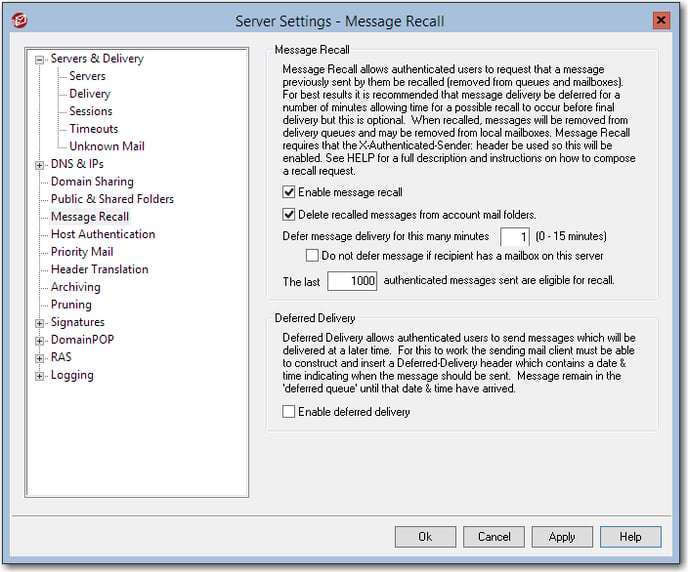
- Select Enable message recall
- (Optional) Select Delete recalled messages from account mail folders option.
- When this option is enabled, MDaemon will also attempt to delete the recalled message from any local user's mail folder where it may have already been delivered.
- Enter the number of minutes the message will be delayed before MDaemon delivers the message.
- Enter or edit the number of authenticated sessions sent to MDaemon that are eligible for recall.
- MDaemon remembers the message IDs and locations of a specified number of the most recent emails sent by authenticated users. Recall attempts will fail if the message being recalled isn't within that group of messages. Therefore when using the Delete recalled messages from account mail folders option above, this makes it possible to recall messages right out of user mailboxes even after they've already been delivered. By default this option is set to 1000 messages.
- Select Apply
- Select OK
Recall a message using Webmail:
- Select your Sent Items folder
- Open the message that requires a recall
- Select the Recall button
- If the recall button is selected before the recall time limit expires, Webmail will send a RECALL request to MDaemon.
Recall the last message sent:
- Compose a new message addressed to the mdaemon@example.com system account.
- Change example.com to the local MDaemon domain.
- Define RECALL as the message subject
- Send the message
- If the message is received by MDaemon before the recall time limit expires, MDaemon will delete the message from the queue.
- If Delete recalled messages from account mail folders is enabled, MDaemon will also attempt to delete the recalled message from any local user's mail folder where it may have already been delivered.
Recall a message by sending a message to the MDaemon system account:
- Select your Sent Items folder
- Select the message that requires a recall
- Forward the sent message as an attachment using the Forward as Attachment option
- Define mdaemon@example.com in the TO field
- Change example.com to the local MDaemon domain.
- Define RECALL as the message subject
- Send the message.
- If the message is received by MDaemon before the recall time limit expires, MDaemon will delete the message from the queue.
- If Delete recalled messages from account mail folders is enabled, MDaemon will also attempt to delete the recalled message from any local user's mail folder where it may have already been delivered.
Recall a message by sending a message to the MDaemon system account using the Message ID:
- Select your Sent Items folder
- Open the message headers of the message that requires a recall
- Find the message ID value within the headers, for example:
- Message-ID: <WC20131210175314.840001@example.com>
- Copy everything to the right of the Message-ID: string for example:
- <WC20131210175314.840001@example.com>
- Compose a new message
- Define mdaemon@example.com in the TO field
- Define RECALL plus the message-ID value as the message subject, for example:
- RECALL <WC20131210175314.840001@example.com>
- Send the message with no body
- If the message is received by MDaemon before the recall time limit expires, MDaemon will delete the message from the queue.
- If Delete recalled messages from account mail folders is enabled, MDaemon will also attempt to delete the recalled message from any local user's mail folder where it may have already been delivered.
Additional Notes:
- Regardless of the chosen recall method, MDaemon will send an email back to the user, saying whether or not the recall was successful.
- The Recall This Message... option in Outlook does not apply to MDaemon. This feature is only available for Exchange and Microsoft 365 accounts.
- When a message is successfully recalled, MDaemon deletes the message from the queue or user folder(s), if enabled, as if it had never been sent.
- Messages sent to multiple recipients will all be recalled by a single request.
- The Message Recall system does not work without the X-Authenticated-Sender header to provide security and keep others from recalling messages they did not originate. Therefore, the option to disable that header will be over-ridden if Message Recall is enabled.
