How to move MDaemon to a new server or OS using a different directory path
Follow the steps below to move MDaemon to a new server with a different directory path of the original installation or if the Windows operating system is upgraded.
**NOTE - MDaemon administrators storing accounts in an Open Database (ODBC) - Please change the account database type back to the USERLIST.DAT file before following these steps. The ODBC data source can be reconfigured once MDaemon is running on the new server/OS.
- The existing MDaemon service must be removed to move MDaemon to a new directory path or a new machine.
To remove the MDaemon service:
- Select Setup
- Select Preferences
- Select Windows Service
- Select Remove Service
- Click OK in the Service was successfully removed pop-up.
- Click OK in the Preferences window.
- Select Yes when MDaemon asks to restart.
- MDaemon will now restart running as an Application.
- If you are moving MDaemon to a new directory path on the same server, the Ikarus scanserver service must be removed. If you are moving MDaemon to a new machine and will be uninstalling the original MDaemon installation at a later time, this step can be skipped.
To uninstall the Ikarus scanserver service:
1. Open a command prompt as administrator.
2. Change directories to the \MDaemon\SecurityPlus\Ikarus\scan.server\bin directory.
3. Enter scanserver_w64.exe -remove to remove the service. - Follow the next steps to deactivate MDaemon and any other MDaemon plug-ins.
**NOTE - Deactivation is necessary to avoid any potential activation issues.
To deactivate your Alt-N Software
- Select Help
- Select Activate Your MDaemon Software
- Select Deactivate MDaemon...
- The SMTP, POP3, IMAP, and Webmail servers in the Servers section of MDaemon will turn red (inactive).
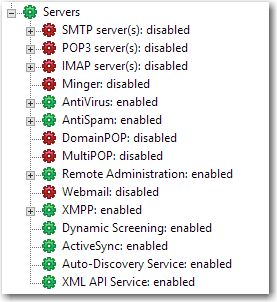
- Proceed to deactivate any additional MDaemon plug-ins that are activated on the server using the same menu above.
- Open Windows Explorer and copy the entire MDaemon directory to the new directory on the new server.
- Use a text editor to edit the following files and point the old directory paths to the new directory paths.
- \MDaemon\App\*.grp (if path references have been made in mailing lists)
- \MDaemon\App\AccountTemplates.dat
- \MDaemon\App\AutoResp.dat
- \MDaemon\App\CFilter.ini
- \MDaemon\App\cfrules.dat (if any content filter rules pointed to a directory)
- \MDaemon\App\Gateways.dat
- \MDaemon\App\MDaemon.ini
- \MDaemon\App\MDSTATS.INI
- \MDaemon\App\Plugins.dat
- \MDaemon\App\Reminders.dat
- \MDaemon\App\Schedule.dat
- \MDaemon\Data\AirSync.ini
- \MDaemon\Data\AutoDiscover.ini
or
\MDaemon\WorldClient\AutoDiscover.ini - \MDaemon\Data\ClstrSvc.ini
-
- \MDaemon\Data\Dynamicscreen.ini
- \MDaemon\SecurityPlus\ClamAVPlugin\conf\clamd.conf
- \MDaemon\SecurityPlus\ClamAVPlugin\conf\freshclam.conf
- \MDaemon\SpamAssassin\rules\local.cf
- \MDaemon\WebAdmin\webadmin.ini
- \MDaemon\WorldClient\worldclient.ini
- Install the same version of MDaemon that was installed on the previous server.
**NOTE - The server configuration, user directories, and other modifications are NOT changed when running the installer. Click here for prior versions of MDaemon.
**NOTE - Please be sure the MDaemon service/application is not running on the new server. - Next MDaemon's dirreorg tool must be ran to compile the changes made to the dat/ini files
- Open a command prompt
- Navigate to the \MDaemon\App directory using the cd command
- Enter dirreorg /f
- Start MDaemon
Additional Comments
If you are changing your IP address(es) in addition to moving, the MDaemon.ini, Domains.dat, and/or Gateways.dat will need to be updated with the new IP address(es).
If you are using a third-party SSL certificate, that certificate will need to be exported from the Windows Certificate Store and moved to the new machine in order to continue using it. The above process will not move it for you.
