How do I setup Microsoft 365 as a Domain Mail Server in SecurityGateway?
Follow the steps below to add a Microsoft 365 server as a Domain Mail server in SecurityGateway.
- Log into SecurityGateway
- Select Setup/Users
- Select Mail Configuration
- Select Domain Mail Servers
- Click New
- In the Properties section, enter the Domain Mail Server description
- For the host name, follow the example below
- If the Microsoft 365 domain is domain.com use the following;
- domain-com.mail.protection.outlook.com
- If the Microsoft 365 domain is domain.com use the following;
- Enter the port number for SMTP connections (default 25)
- Select Required SMTP Authentication if required and enter the Username and Password
- In the Type section, click This server is a default mail server if true
- Any other defined domains in SecurityGateway that do not have a defined domain mail server will use this server to route mail.
- Use the Available/Selected Domains list to attach a defined domain to a domain mail server.
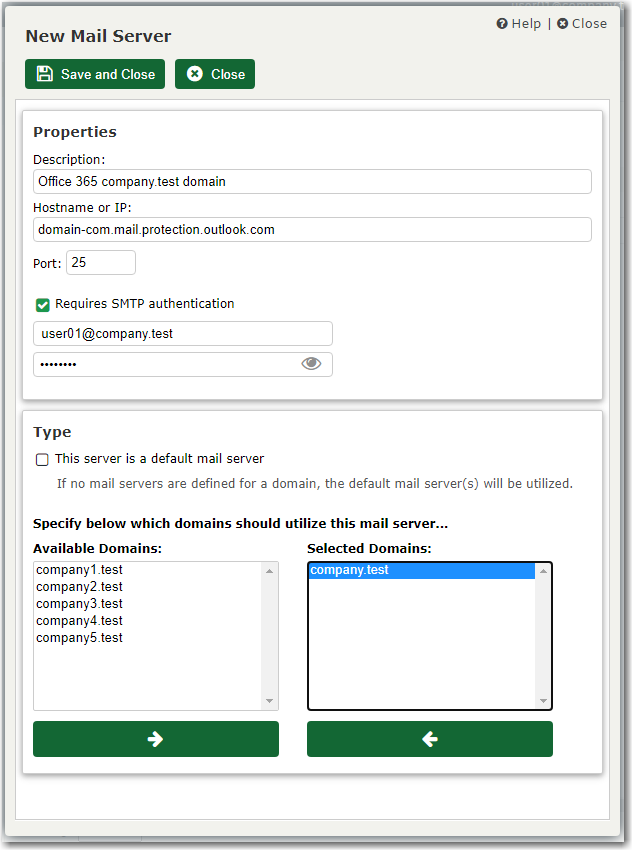
- Click Save and Close
