How do I create and edit user permissions for Public Folders?
This article describes how to create or modify public folder permissions for users, groups, or domains.
- Open the MDaemon console
- Click the Setup menu
- Click Public Folder Manager
- Select the desired Folder name
- Click Edit ACLs to open the permissions to the folder
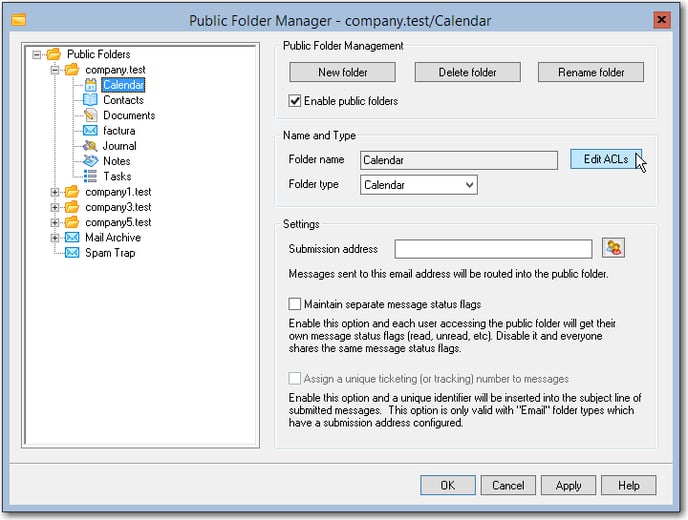
- Click Edit
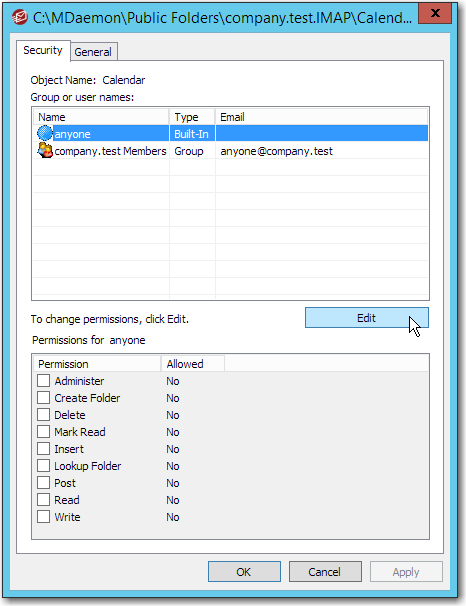
- The following options will now be available
- Select an existing account to modify
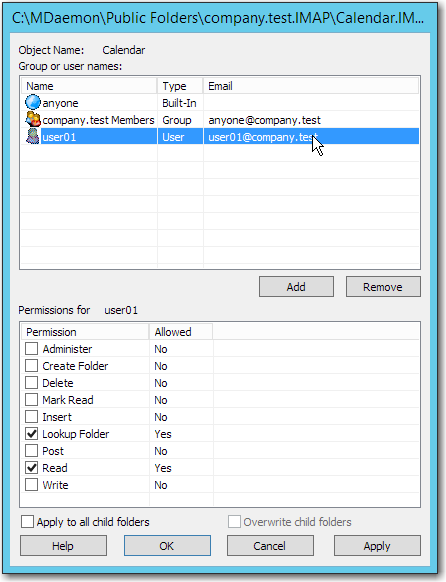
- Click Add to bring up the account picker
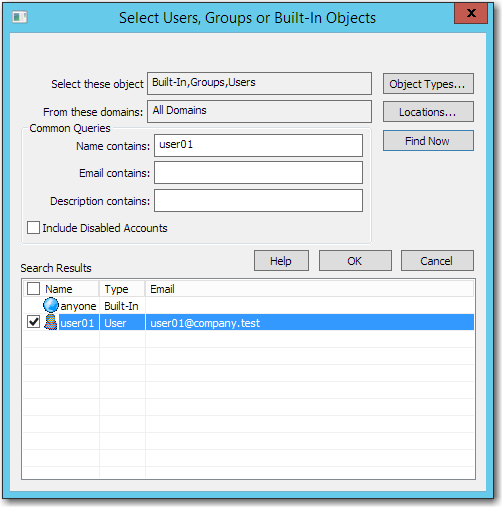
- Select an existing account and click Remove to remove all permissions for a selected account
- Select an existing account to modify
- Choose from the available permissions
- Administer – user can administer the ACL for this folder
- Create – user can create sub-folders within this folder
- Delete – user can delete items from this folder
- Mark Read – user can change the read/unread status of messages in this folder
- Insert – user can append and copy items into this folder
- Lookup Folder – user can see this folder in his personal list of IMAP folders
- Post – user can send mail directly to this folder (if folder allows)
- Read – user can open this folder and view its contents
- Write – user can change flags on messages in this folder
- Select OK to return to the public folder manager
- Select OK to return to the MDaemon GUI
