How to enable and use the instant messaging service in Webmail
Follow the steps below to enable the BOSH service to allow instant messaging using XMPP within MDaemon Webmail and to sign in to the Webmail client.
The XMPP Service must be enabled to start the BOSH service for Webmail instant messaging.
- Start the MDaemon GUI
- Select Setup
- Select Web & IM Services
- Select XMPP
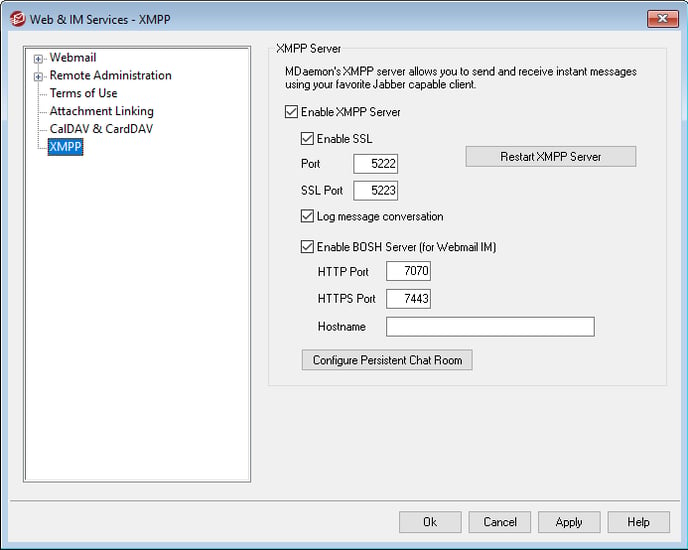
- Click Enable BOSH Server (for Webmail IM)
The default port for HTTP is 7070 and HTTPS port is 7443. These ports will need to be opened on your firewall to allow access to the Webmail chat service.
To sign in and use the Webmail chat client:
- Login to Webmail
- Select Options
- Click Personalize
- Click Enable MDaemon's Instant Messaging feature in browser
- Click Save
- Return to the Inbox and click the Instant Messenger icon in the top right of the window.

- When successfully logged in, the Webmail client will open on the right of the window.
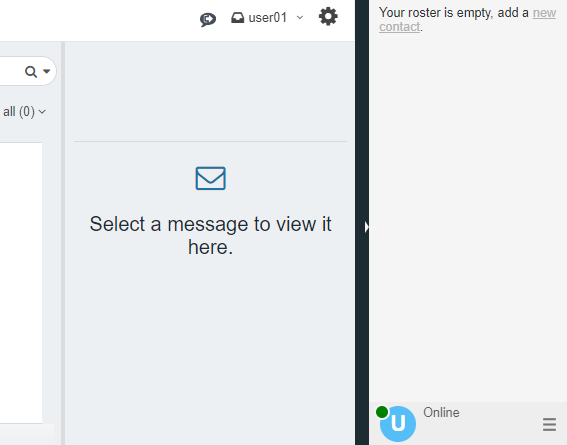
- Click/tap the three horizontal lines to bring up the client settings.
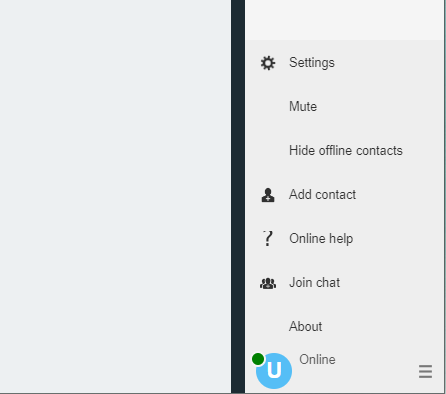
- For detailed information on using the client, select the three horizontal lines and click/tap Online Help.
