How to enable and setup Password Recovery in Webmail
When enabled, users who have permission to edit their password will be able to enter an alternate email address in Webmail, which can be sent a link to reset their password if they forget it.
Password Recovery can be enabled globally, per-domain, or per-user.
To enable Password Recovery for all domains/users in the MDaemon Configuration Session GUI:
- Select Setup
- Select Web & IM Services
- Select Settings under Webmail
- Check the Enable password recovery box.
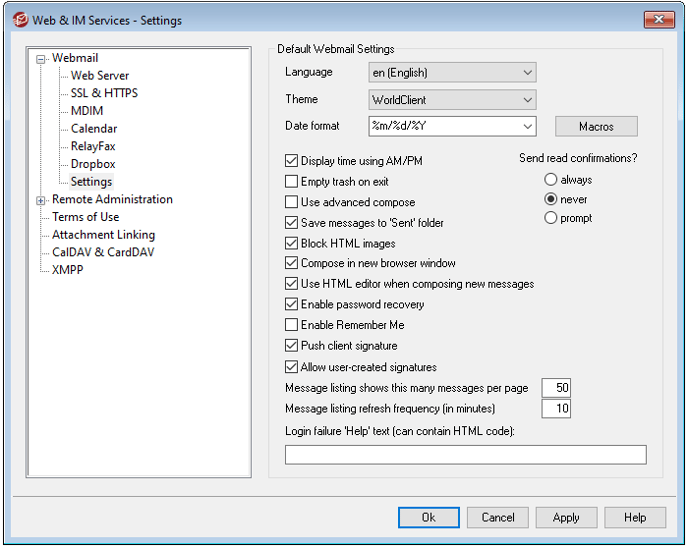
- Click Apply and Ok
To enable Password Recovery for all domains/users in Remote Administration:
- Log into Remote Administration as the Global Administrator
- Select Webmail Settings
- Select the Settings menu that appears underneath Webmail Settings.
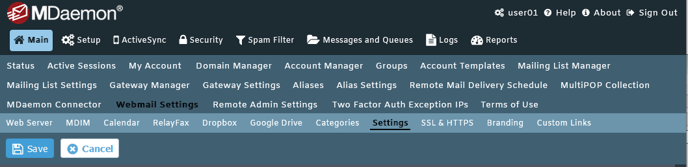
- Check Enable password recovery in the Security Settings section.
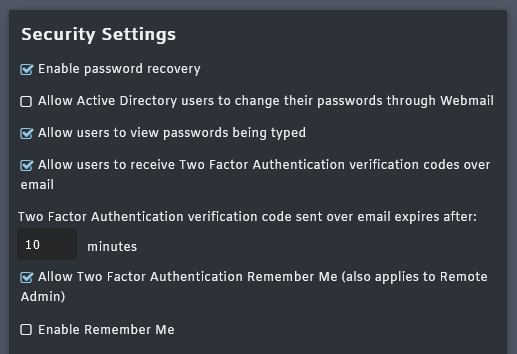
- Click Save
To enable Password Recovery per-domain in the MDaemon Configuration Session GUI:
- Select Setup
- Select Domain Manager
- Select Webmail under the domain to enable.
- Check the Enable password recovery box.
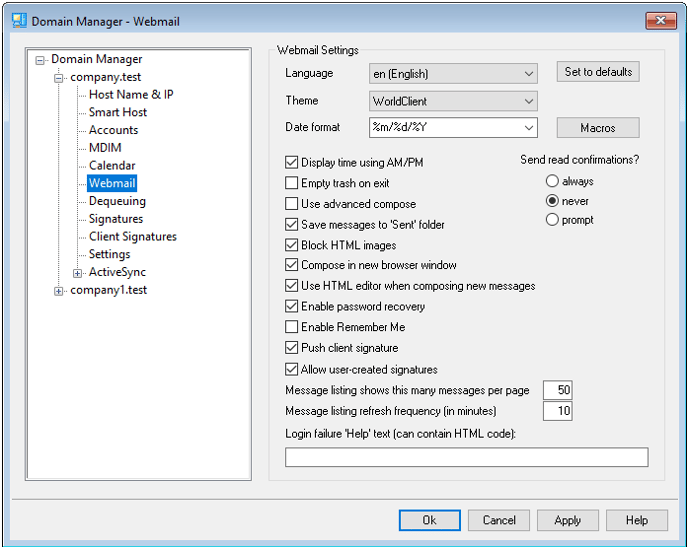
- Click Apply and Ok
To enable Password Recovery per-domain in Remote Administration:
- Log into Remote Administration as the Global Administrator
- Select Domain Manager
- Select the domain to edit.
- Select Edit
- Select Webmail Settings
- Check Enable password recovery in the Security Settings section.
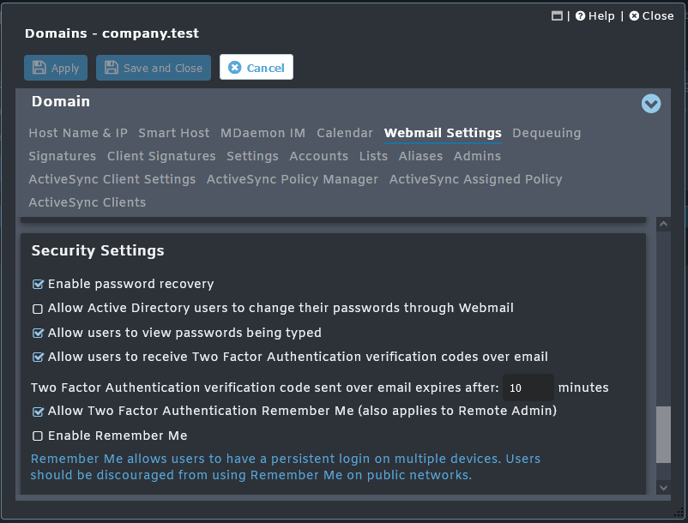
- Click Apply/Save and Close
To enable Password Recovery per user.
- Select Accounts
- Select Account Manager
- Double-click on the account to edit.
- Select Mail Folder & Groups
- Copy the directory path in the Mail Folder section and open in Windows Explorer.
- Open the WC folder.
- Open the User.ini file in a text editor.
- Enter the following under the [User] section.
[User]
EnablePasswordRecovery=Yes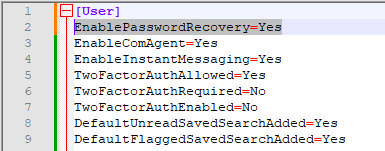
- Save the User.ini file.
Users must have the ability to edit their password to utilize password recovery. This can be achieved in a number of ways detailed below.
To enable all users to edit passwords in the MDaemon GUI:
- Select Accounts
- Select Groups & Templates
- Expand New Accounts under the Template Manager
- Select Web Services
- Check the ...edit password checkbox.
- Click Apply to all accounts now to apply to all MDaemon accounts.
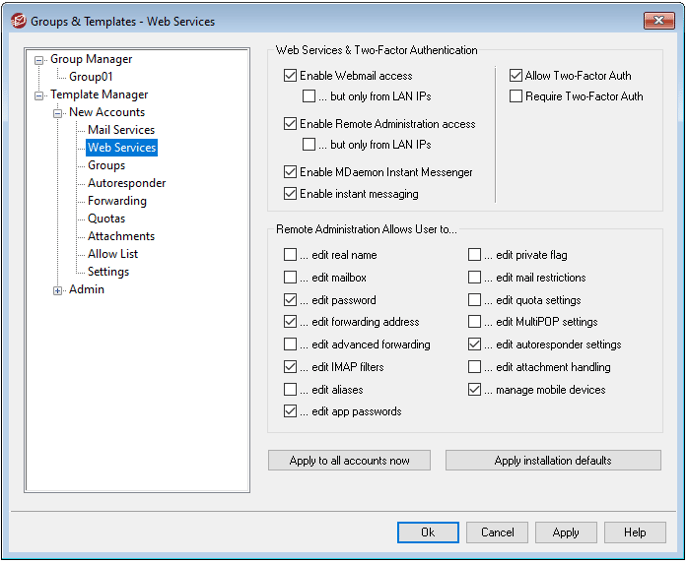
To enable a single user to edit their password in the MDaemon GUI:
- Select Accounts
- Select Account Manager
- Double-click on the account to edit.
- Select Web Services under the Account Settings menu.
- Check the ...edit password checkbox.
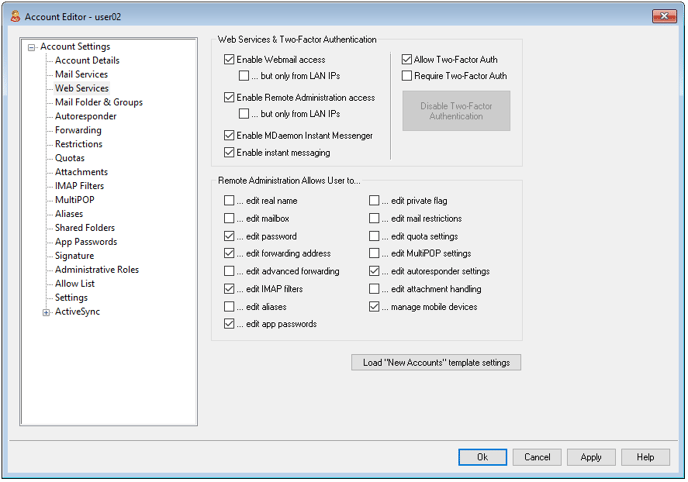
- Click Apply and Ok
This can be enabled for a specific number of users by creating a Group, adding users to the group, creating a Template to allow users to edit passwords, and applying the template to the group. See the article below on creating a Group and applying a Template to the group.
Once enabled:
- Login to Webmail
- Select Options (Gear Icon)
- Select Security
- Enter the existing password in the Password Required section.
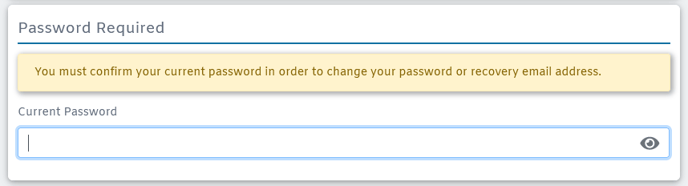
- Enter the Recovery Email address in the Password Recovery section.
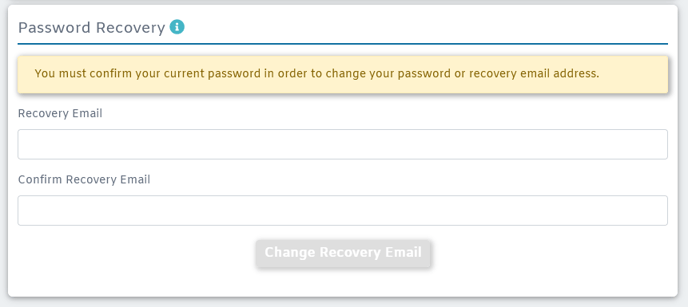
- Click Change Recovery Email
- Once set, if the user attempts to log in to Webmail with an incorrect password a forgot your password? link will appear.
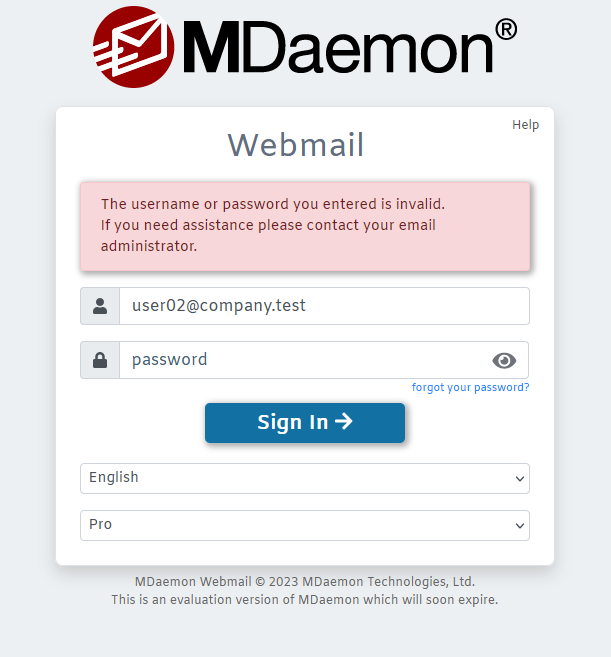
- This link takes them to a page that asks them to confirm their password recovery email address.
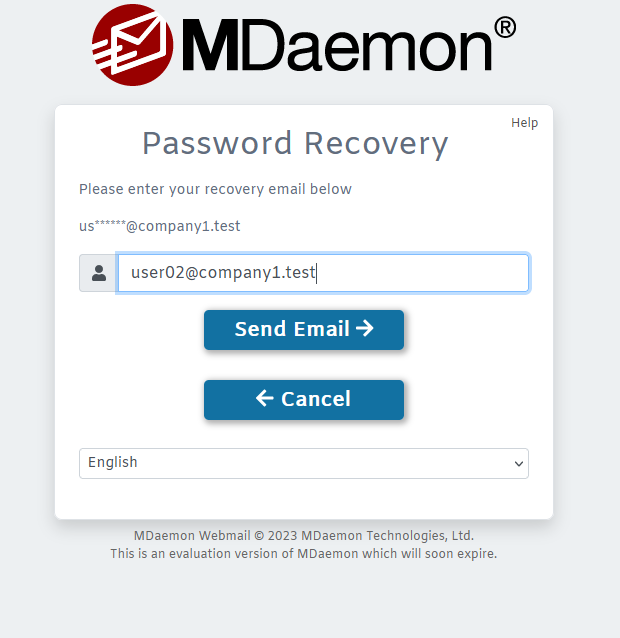
- If entered correctly, an email will be sent with a link to a change password page.

- The user can now enter the new account password.
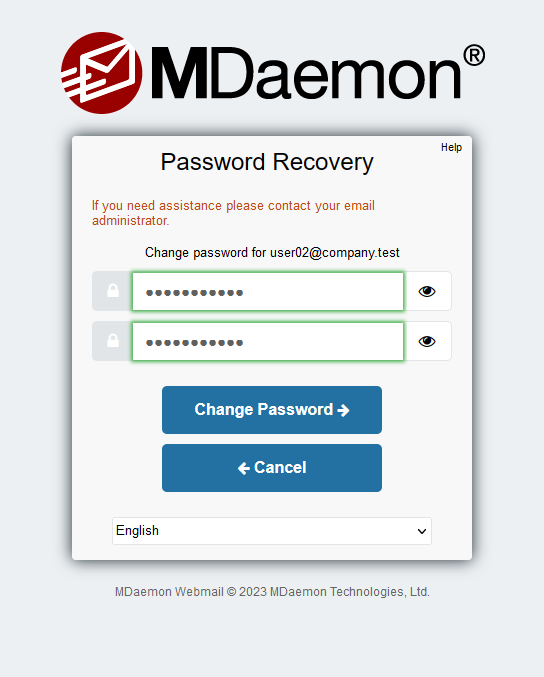
- Click Change Password to finish the process.
