Using MDaemon and the CalDAV protocol, calendars and tasks can be synced to compatible Android devices. Once the CalDAV account has been setup on the device, the selected calendars/tasks will be available in the native calendar/tasks applications.
CalDAV is not supported natively in the Android OS. However, many CalDAV/CardDAV apps exist that can utilize the protocol. This article was designed using the CalDav Sync for Android.
CalDAV Sync for Android can be found on the Google Play store.
Click here to view the app details on the Google Play storefront
Verify the CalDAV services are enabled in MDaemon.
- Select Setup
- Select Web & IM Services
- Select CalDAV
- Verify Enable CalDAV server is checked
On the Android device:
- Open the CalDAV Sync application on the Android device.
- Select Add new account
- Select CalDAV
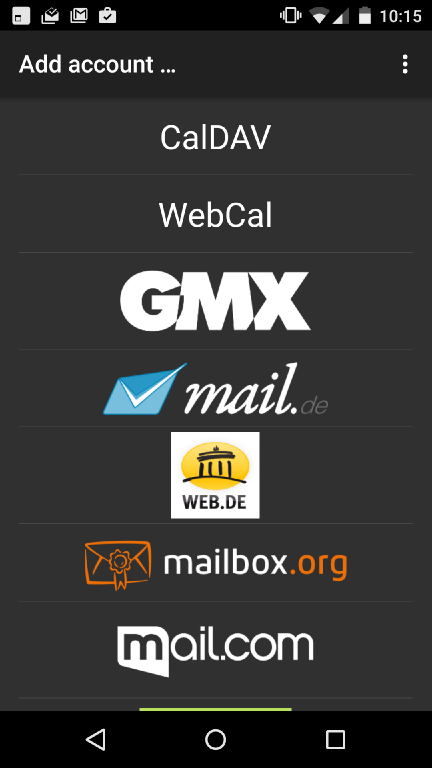
- Enter {server host name}/webdav/calendar as the Server name or URL.
- replace {server host name} with the MDaemon host name or IP address. - If enabled, check Use SSL.
- Enter the MDaemon account username and password.
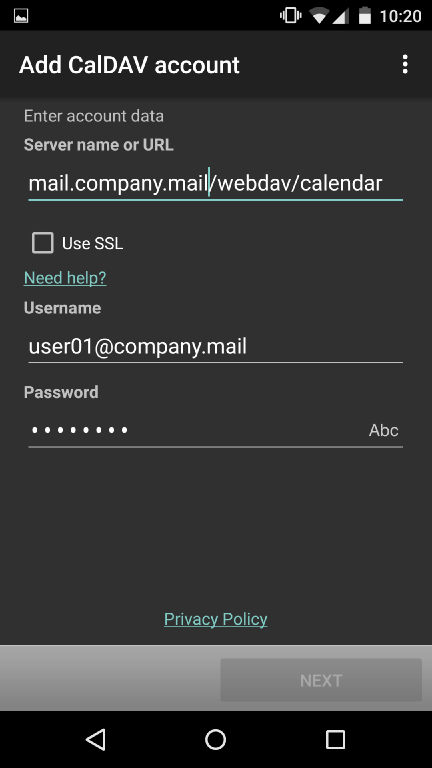
- Tap Next
- Choose the Calendars/Tasks to display
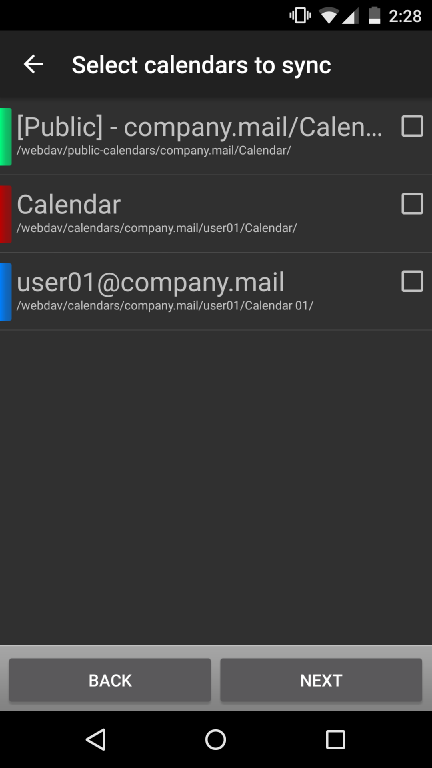
- Tap Next
- Enter the MDaemon email address for the mail account to identify the calendar/task in the native app.
- If you wish to only sync data from the server only (read only calendar/tasks), check Sync from server to phone only.

- Tap Finish
