Using MDaemon 16.0 or newer and CardDAV Sync, contacts can be synced to compatible Android devices. Once the CardDAV account has been setup on the device, the selected contact lists will be available in the native contacts application.
MDaemon versions 16.0 and above support of the CardDAV protocol. CardDAV Sync for Android can be found on the Google Play store. Click here to view the app details on the Google Play storefront
Verify the CalDAV services are enabled in MDaemon.
- Select Setup
- Select Web & IM Services
- Select CalDAV
- Verify Enable CalDAV server is checked
On the Android device:
- Open the CardDAV Sync application on the Android device.
- Select Add new account
- Select CardDAV
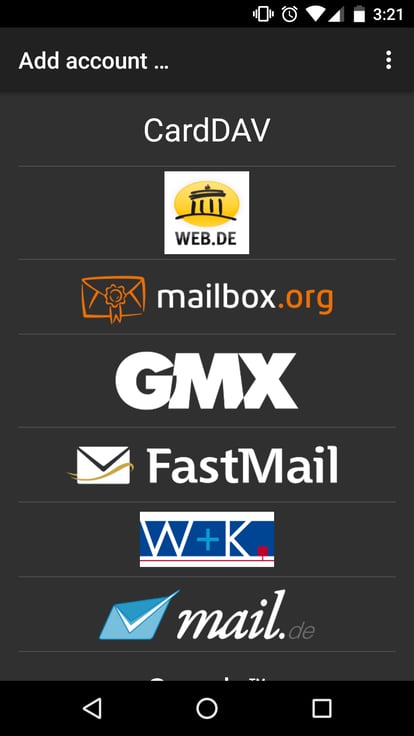
- Enter {server host name}/webdav/addressbook as the Server name or URL.
- replace {server host name} with the MDaemon host name or IP address. - If enabled, check Use SSL.
- Enter the MDaemon account username and password.
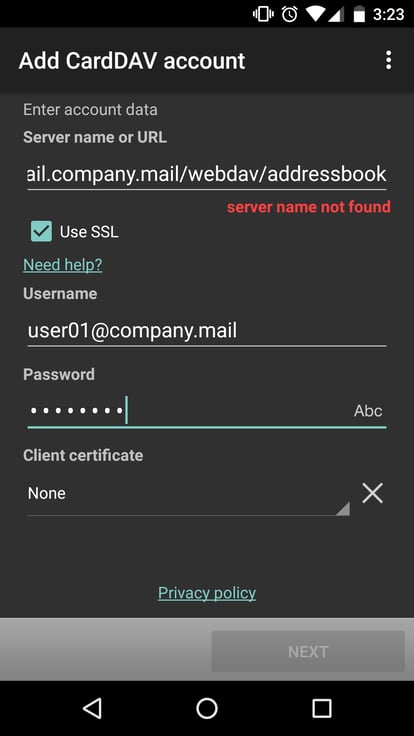
- Tap Next
- Choose the Contact list(s) to display
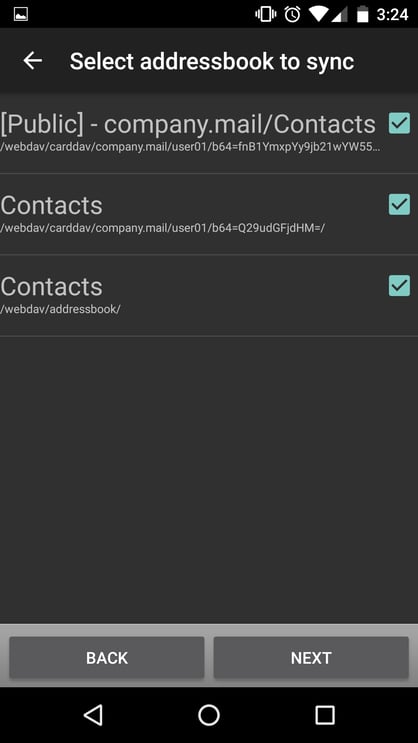
- Tap Next
- Enter the MDaemon email address for the mail account to identify the calendar/task in the native app.
- If you wish to only sync data from the server only (read only contacts), check Sync from server to phone only.
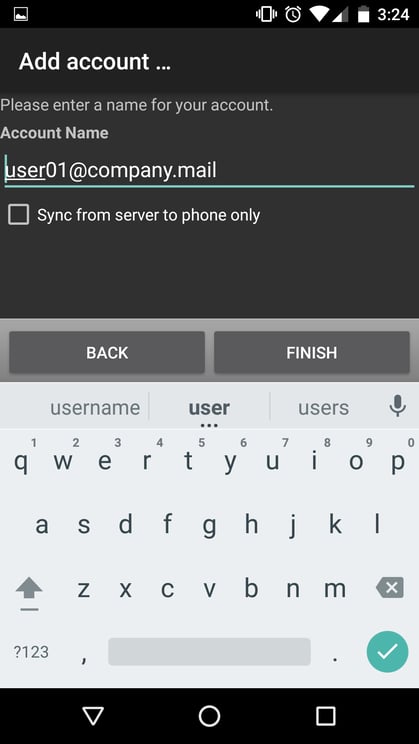
- Tap Finish
